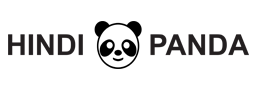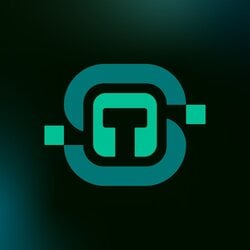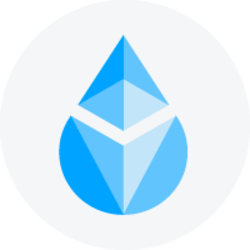How to hard reset iPhone
If you are reading this article to find out How to hard reset iPhone, let me first ask you this,”have you tried out all other methods possible?” If you have not we suggest you try some other methods and once you have exhausted all options, only then return here. we saying this because a Hard Reset, also known as a Factory Reset, should be your last attempt at fixing your iPhone because it leads to a complete loss of all your data, settings, etc. You can of course backup your iPhone prior to the reset, but you also need a lot of patience and time to perform a hard reset properly.
Types of reset
You can reset your iPhone in two ways –
- Soft Reset
- Hard Reset
Soft Reset
Perform a soft reset directly from your phone. This will keep your firmware intact and only delete some specific elements from the system and / or the content (Apps, Photos and Videos) if you choose to. This method is recommended only if you want to clean your phone quickly.
Hard Reset
Perform a hard reset (firmware restore) from your computer using iTunes. This reset type is recommended if you feel that there are some glitches with your Operating System (iOS). The firmware will be deleted and replaced so any firmware related malfunction should be fixed be resting your iPhone this way. Basically, it’s like having a factory new iPhone in your pocket after performing this reset.
Now we elaborate this article about How to hard reset iPhone –
Precaution before you hard reset iPhone
Though we have referred it above, it is worth noting again that the hard resetting your iPhone will completely remove all your data and information from the device. If you have some important content like contacts, messages, photos, videos or others, you better back up iPhone before hard resetting iPhone.
Before how to hard reset iPhone to factory setting , you need to backup your iPhone. After resetting iPhone, all the data which is present on your iPhone will be erased. Make sure that you have created backup of all the data on your iPhone.
- Back up iPhone with iTunes
Back up your iPhone to iTunes is one way. Launch the latest iTunes, and connect the device with computer. Hit the iPhone icon, check the box of “This computer”, and click the button of “Back up Now”. Navigate to “File” > “Devices” > “Back up” to check whether your iPhone has managed to be made a backup.
- Back up iPhone to iCloud
Let your iPhone be in good network, and tap “Settings” > “iCloud” > “Storage & Backup” > hit “Back up Now” to back up your iPhone to iCloud. You may need to buy more storage space if your feel the 5 GB iCloud provides free is not enough.
Here are Some Cases you should Factory Reset your iPhone
- Your iPhone is frozen.
- iPhone keeps restarting continuously.
- Your iPhone could not work right.
- Your iPhone has been attacked by virus.
- The touch screen does not work during charging.
- You want to sell iPhone to another people.
- You want to erase iPhone personal data.
- Before preparing to factory reset iPhone, what should we do first?
Ways of Hard Reset Iphone
When you are ready, please see following various ways to hard reset your iPhone.
- Hard Reset Directly from iPhone
- Hard Reset iPhone with Menu
- Hard Reset a iPhone with iTunes
- Hard Reset iPhone from Recovery Mode with Tool
- Hard Reset Directly from iPhone
This is the first method about How to hard reset iPhone, which you can follow to factory hard reset iPhone. Using the hardware buttons is one of the easiest ways to factory hard reset your iPhone. Follow the steps shared below and find out How to hard reset iPhone 7(Plus)/6S(Plus)/6(Plus)/5S/5C/5/4S.
Step 1.First of all, hold the Power/Sleep button and the Home button at the same time.
Step 2. Keep holding the buttons until your iPhone turns off and reboots.
Step 3. When you see Apple logo on your iPhone the hard reset process will complete.
Now your device can boot up normally. The device has been restored with factory settings but the exciting thing is, you will find all your data intact and unaltered.
- Hard Reset iPhone with Menu
How to hard reset iPhone ? When passcode is still remembered, and you can successfully access iPhone, iPhone can be hard reset via menu.
Step 1: Go to Settings > General > Reset and select “Erase All Content and Settings”.
Step 2: When a message prompts you whether you want to restore iPhone to factory settings, just click OK to confirm. Follow tips to go on, and iPhone will be reset.
- Hard Reset a iPhone with iTunes
You can use iTunes to hard reset iPhone to its factory settings so that you can unlock iPhone. Here is how to hard reset iPhone with iTunes:
Step 1. Connect your USB connector to the PC.
Step 2. Make sure that the latest version of iTunes has installed on your PC.
Step 3. Turn your iPhone off.
Step 4. After this, press and hold down the Home button on your iPhone, and while holding down, connect the other end of the cable to your iPhone device.
Step 5. Wait until the iTunes icon appears on the screen, and then release the Home button then you successfully enter the Recovery Mode.
Step 6. On your computer, if iTunes does not start automatically, launch it manually.
Step 7. When prompted, click the Restore button on the iTunes.
Step 8. Wait until iTunes connects to the iPhone software update server.
Step 9. On the iTunes confirmation box, read the message carefully and click Restore and Update.
Step 10. Click Next if you see the iPhone Software Update window.
Step 11. After that, click Agree to accept the license terms and go on.
Step 12. Wait until a copy of iOS compatible for your iPhone is downloaded, and iTunes uses it to restore your phone to the factory settings.
Step 13. In the above process, the latest version of iOS is downloaded for your iPhone for restoration. However, if you have already downloaded a copy of iOS for your phone manually, you can follow the procedure given below to restore your locked iPhone using that file:
- Follow the steps given above from 1 to 6.
- When the iTunes box appears, left-click the Restore button while pressing and holding down the Shift key on the keyboard.
Step 14. On the opened box, locate and select your preferred iOS file.
Note: Make sure that you use the correct iOS image file. Picking a wrong file would keep your iPhone from getting restored.
Step 15. Click Open when done.
Step 16. Next, click Restore.
Step 17. Wait until iTunes restores your iPhone using the selected iOS image.
Then iTunes will wipe iPhone without passcode, which means all data on your iPhone will be erased and your iPhone would be like a new one. This method works for almost all iOS users, but in some rare circumstances, you may fail with it. Here is an new method for you to unlock your iPhone device without any data loss.
- Hard Reset iPhone from Recovery Mode with Tool
This is the another way of how to hard reset iPhone, which is done with the ios tool. When there is no passcode and iPhone buttons not working, just take USB cable, Windows computer, iOSBoot Genius and iTunes to help you. You can enter iPhone recovery mode with only one click and restore iPhone to factory default easily with one button.
Step 1: Make sure iTunes and iOSBoot Genius installed in Windows computer.
Step 2: Connect iPhone to computer with USB cable.
Step 3: Run iOSBoot Genius and check connected iPhone.
Step 4: Enter iPhone recovery mode with one click on “Enter Recovery Mode” of iOSBoot Genius.
Step 5: When iTunes prompts you that iPhone is in recovery mode and you must restore it before it can be used with iTunes. Click OK.
Step 6: Restore iPhone by clicking iTunes “Restore iPhone” button.
This way works when you could not use iTunes to enter iPhone recovery mode successfully and then restore it to factory default. If iTunes can do that, you can directly use iTunes to restore iPhone. After iPhone hard reset, restore iPhone from iTunes backup or iCloud backup is the best way to recover data ever on iPhone memory card.
Conclusion
With today’s post, you go to How to hard reset iPhone as well as you also know that the information provided by us will be useful to you about How to hard reset iPhone.
How to hard reset iPhone ? To get this information, please read this post careffully. If you like this post regarding How to hard reset iPhone, so please like, comment and share. And also stay tuned with Hindipanda.com for more updates. How do you know this information, tell us by commenting.