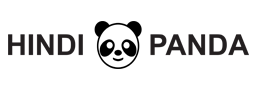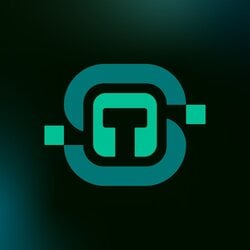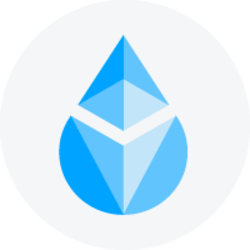How to create Admob account for android?
Admob is a mobile advertising platform of Google using which you can place ads on your mobile application and can earn money through your apps. The best thing is that you can use Admob both in android and IOS.
To know more about admob read the article what is AdMob?
How Admob Works ?
For example, you have developed an application, and you want to place an ad on your mobile application using Admob, and if any user is using your mobile application and if they perform any of the action such as watching the full video or clicking to ads, then you are paid by the Admob.
In this way, you can do earning with AdMob.
How to create an Admob Account?
- First of all, go to the Google search page and search “AdMob” and click the first link, and you would enter into the first page of Google Ad Mob.
- Secondly, click to Sign Up. If you have already an account, then sign in.
- After signing up, you would be redirected to AdMob, and you would have to log in from your Gmail account.
- Fill up all the relevant information according to the Google Ad mob instruction such as country or territory name, time zone, and Billing Currency.
- click to term and conditions and finally click to “Create AdMob Account”.
Note: If you have already created Google Adsense Account, then the details such as publisher id would be available already. If you have not created Google Adsense account, then you would have to fill up all the details to know how to create Adsense account read the tutorial Google Adsense Tutorial.
- After clicking to “Create an Ad Mob Account” you would be redirected to a page confirming that you have successfully created an Ad Mob Account and it would ask you to confirm your email account.
- After confirmation selects the radio button according to your requirement and then click to “Continue To AdMob”.
- Finally, after your set up is right, you would get the given below AdMob dashboard. Now click to “Get Started” to create an Ad. Before setting up an Ad, you would be asked to click whether you have published your app on Google Play or an App store.
If you have not published any apps, then click to “No”. In the next section, you would have to give all the information related to your apps such as “app name” and for which platform you want to publish your apps (Android or IOS).
In this way, you can create your Admob account. If you want to know more about AdMob, you can then read the tutorial What Is AdMob?
Here in this tutorial, my goal was to let you know how to create an Ad Mob account. So I hope you have understood how you would create an Admob account. Now let us know more about AdMob Dashboard in details.
Google Admob consists Dashboard consist of 11 sections. These are as follows
- Home: This section is a getting started section. Here when you would click to “Get Started” button, it would redirect you a page where it would ask you whether you have published any apps or not on Google Play or App Store. If you have published then click to yes otherwise click to No and then follow all the instruction step by step to set up your ad campaign after the addition of your apps.
- APPS: This section would ask you to add your First Apps.
- Reports: here you would get all the analytics reports how your app is performing
- Mediation: You can manage your all ad network here that is in one place
- Campaigns: Here, you would be able to create an ad campaign. First of all, you should have an app to create an ad campaign
- Policy center: If your app violates and policies of Google AdMob then it would be displayed here with all the guidance to fix the issue
- Payments: Here in this section, you would be able to add your payment details. To set up payments, click to “set up payments” button. You should keep in mind that payment details are needed before Ad mob serves your ads.
- Setting: In the setting panel of Ad Mob dashboard, you can update your name, email, phone number, display language and email preference.
- Help: For any reference and guide related to Ad Mob, you can opt for this section.
- Feedback: Here, you can share your issue and ideas with Google Ad Mob.
- Blocking Control: Using the blocking controls built into AdMob, there are several options for reviewing and controlling the ads that appear in your apps. Blocking controls may be applied to a single app or your entire account.
I hope you have understood how to create an Ad mob account. In the next article, I would let you know how you would create an Ad campaign using Ad mob. On the other hand, if you want to seek more technical information related to SEO, Digital Marketing or WordPress, you can visit Being Optimist blog.