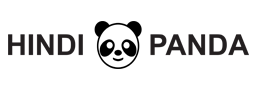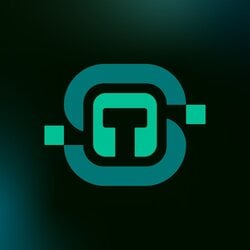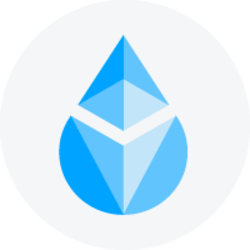How to Download a Video of Your Choice?
It is a fact that YouTube is the largest platform having videos and it is always finding new and exciting videos on YouTube, but the real problem is that we cannot always download the video of our choice because of some limitation by YouTube and its channels. All of us use YouTube, and it has been seen that people have started leaving their daily jobs and have shifted to the new trend of uploading videos and vlogging on YouTube. Today you will see couples, children, old people, hunters, musicians, photographers, wedding planners, construction experts and many more people related to every community on the planet on YouTube and this is just because it connects you with the globe so that you see people skills and can also show off your specialities!
Now in this three-minute article, we are going to tell you guys about the top best solutions that you can consider if you want to download videos on your computer system or any other device! So, start reading the top ways that we have discussed below without any further delay.
Download videos with any video converter free tool
Now the “Any video converter free tool” is one of the best desktop video downloaders that you should use today to download content on your computer system. This tool can be used to download videos directly from YouTube, Vimeo, Facebook, Instagram, Sound cloud and even from the daily motion! Now the working of this method is very much easy, and you just have to follow some simple steps mentioned below!
- Firstly, you have to get the tool downloaded on your computer system or your device on which you want to download the videos!
- And then you have to open up the video that you want to download on the platform that suits you best, from this step you have to copy the URL of the video that you want to download in your clipboard.
- You have to add the URL in the tool, and after this step, you just have to click on the Start Download button below the tool’s interface.
As soon as you click on this button, the tool will start downloading the video and will save it in your gallery!
Download video with small seo tools
Now you must know about small seo tools and its services, the video downloader tool by small seo tools is one of the best tools that you can find on the web these days. Now, this is a tool that works online, and so you don’t have to download anything on your computer/device other than the videos themselves. The working procedure of this tool is also very much easy, and that is why this tool is known as the best video downloader tool on the web, it being simple and reliable is the best feature of this tool! Below are some steps that will teach you how to download a video using this amazing tool!
- First of all, open smallseotools on your browser and search for the video downloader tool in the section of tools related to the videos!
- Now when you open up the tool you will see a very simple box having a URL bar in it, now what you have to do is to drag the URL of the video that you want to download in the URL bar in the box.
- Now when you are done with the input of the URL you just have to click on the download video button below the box.
The tool can easily help you in getting your favourite videos within a few seconds, and you should know that with the help of small seo tools you can easily download videos from Instagram, Facebook and YouTube!
Download Videos with VLC Media Player
All of us have one media player or the other, and the VLC media player is one of the best and the most common tools that we use on our desktop and mobiles! Now you must be wondering how you can use an offline music player to download videos from online platforms. Well, you just have to follow some simple steps that will teach you how to do it in the right way!
- First if you don’t have a VLC media player then you have to download it on your system.
- Now when you have the tool, you just have to make sure that that you navigate the Media button on the top of the app! In the media button, you will find the Open Network Stream option, and you have to click on it!
- When you open that option, you will see a URL bar in which you have to add the URL of the music/video that you want to download!
- The last step is to click on the download button, and that is all you need to do, the app will download the file on your system!