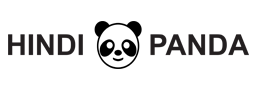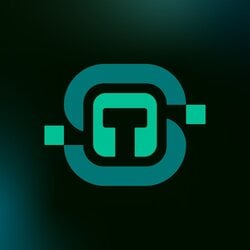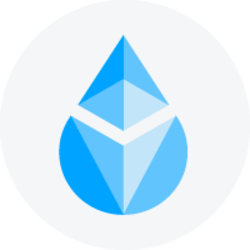5 Ways to Improve Performance on a Windows PC
Although hardware continues to improve and our operating systems are always releasing new updates, over time, our systems do tend to slow down, which can be a problem, for a great many people.
There are so many things that are capable of weighing on your system, such as bugs, viruses, compatibility problems, and even defective hardware components. The good news is that you don’t need to replace it right away, as there are some simple tweaks that you can do, to enhance your operating system performance.
In this particular guide, I will take you through five ways that you can optimise and boost the overall performance of your computer system, whether the hardware in it, is old or new.
- Clean the Computer Registry
The Windows registry is prone to issues, due to all the programs that you install and uninstall from the system. Thus, an effective way for you to enhance the performance of your computer is to carry out full maintenance on the Windows registry. Unfortunately, it’s not possible for you to do this manually, so you will need to use an optimisation tool like Ccleaner, which is free to use, so you can go ahead and grab that. There are more advanced solutions, but they typically cost money.
- Prevent Applications from Loading during Start-up
It’s not uncommon for many Windows users to have a ton of programs load up, during system start. For most computer users, these applications are what came with the computer, with only a small few, being programs that the user actually installed themselves.
When these programs load up, they usually stall the system as they use a considerable amount of system resources. Fortunately, you can disable these programs. In Windows 10, this can be done through Windows Task Manager.
On older versions of Windows, you can use the System Configuration Utility (which is also available on Windows 10), to prevent certain services and programs from loading during Windows start. Simply type msconfig into the Run Command box and you’re good to go.
By disabling programs at start-up, you can, not only speed up the time it takes for your computer to load, but also free up vital resources, which can be used to carry out other tasks, while within a Windows session.
- Use ReadyBoost
If you use Windows Vista/7/8/8.1/10 then there is an excellent little feature called ReadyBoost, which you can use to aid your system memory. When you use this feature, it will enhance the overall performance of your computer, allowing you to run games and applications much faster.
In order to take advantage of this feature you will need to purchase a USB flash drive of sufficient quality, then insert it into your USB port and follow the onscreen instructions to enable the feature.
- Choose Programs Carefully
Applications that were not programmed very well, can adversely affect the performance of your computer. Many of the applications that come with your computer, tend to be, for the most part, useless, so that’s something you should consider.
If you are looking to convert your file in PDF then https://onlypdf.net/ is providing good option for the visitors. must try
A prime example of what I’m saying extensively would be Acrobat Reader, which is the go-to PDF reader, this, despite the fact that there are many better alternatives out there, that consume less resources, and run a lot quicker. Most of the browsers today also come with built in PDF readers, so downloading a standalone PDF tool, is no longer as valuable, as it once was.
If you want to get the most out of your computer, then you need to take the time to research whatever application has taken your fancy, before you install it in your system.
Microsoft has its own store, so that’s a great place for you to start, if and when you’re interest for installing an application peeks. If you’re unable to find something that tickles your fancy, then you can try some alternative sites, but only then, in addition to ensuring the application is compatible with your system.
- Scan Your System for Malicious Files
As the internet continues to grow, so do the many viruses that you can contract while on it. If you do not have an up-to-date security solution on your computer, then there are many viable options available for you on the internet.
If you did 5 way above but your pc still runs very slow. I think you should consider some options to buy a new laptop with the best laptops in 2019
Once a virus gets onto your computer, it can negatively effect it in many different ways. The corruption of personal data is one thing that you should look out for. One of the best ways to ensure that your computer is safe from most malicious attacks, is to constantly update the operating system. Having an antivirus solution is a must, and is another way you can ensure your computer remains free of viruses.